Chapter 2 Load and Filter ADAT
2.1 The Load and Filter ADAT Panel
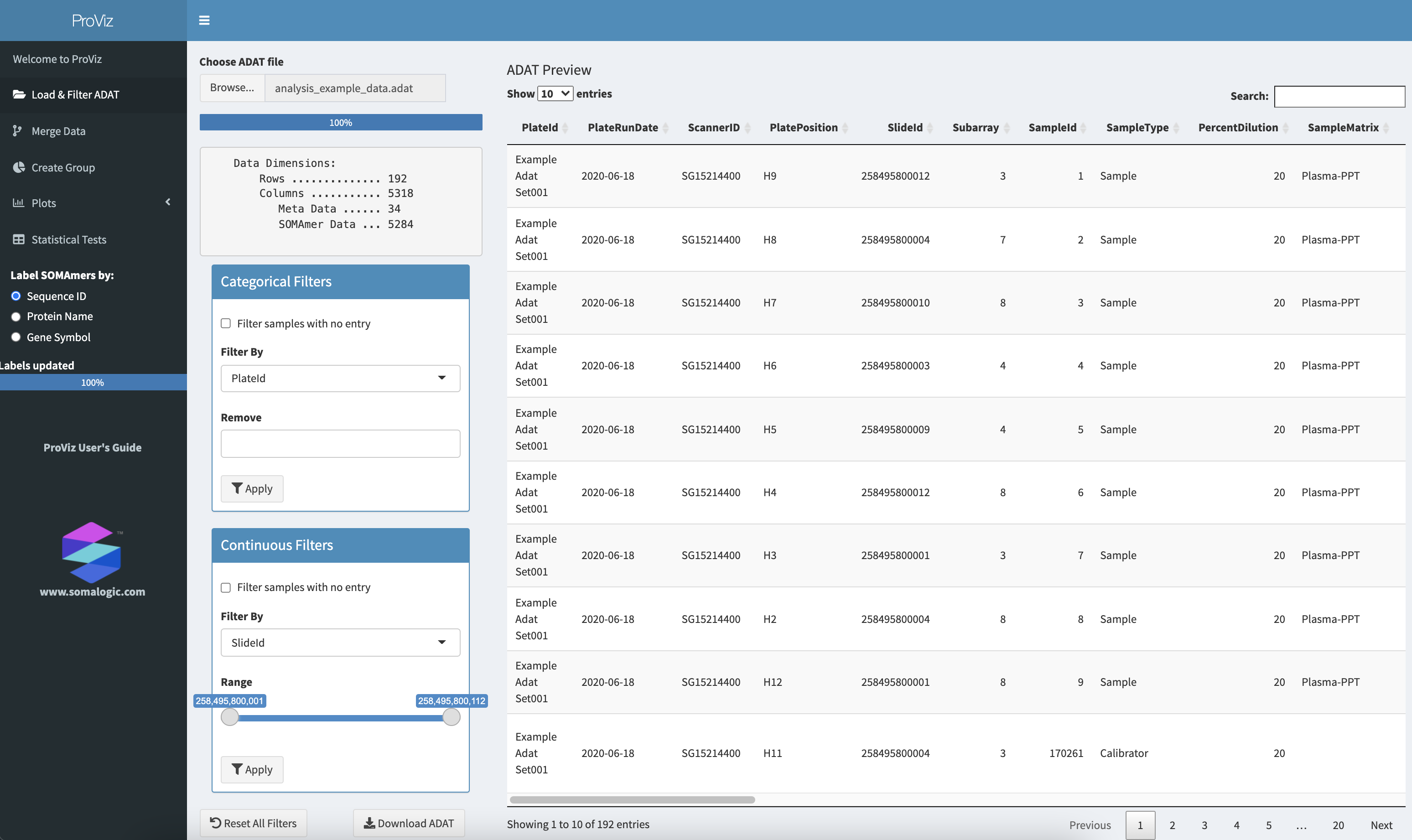
The ProViz Load and Filter ADAT panel after opening the example_data.adat file.
2.2 Load an ADAT file
To open an ADAT file, click on the Browse… button and locate an ADAT file. Once selected, the ADAT file will be opened and processed, and a preview of the content will be shown in the table at the right. ADAT files may have over 7,000 columns of SomaScan Assay data for every row in the file, so large files may take a few moments to load.
After the ADAT file is loaded, details of the file content are displayed. Here we see that there are 192 total rows (corresponding to individual samples), and 5,318 data columns. Of those data columns, 5,284 are SOMAmer-detected data columns and 34 are Meta Data columns. These Meta Data columns contain assay-related data such as the Plate ID, Scanner ID, normalization data, and any sample-specific data that was submitted to SomaLogic with the samples. For the example_data.adat file, Sex and Age are included as well as additional sample-related content.
The ADAT Preview table can be scrolled horizontally and vertically, as well as searched for specific content (Search: box in upper-right). The number of rows displayed per page can be adjusted with the Show … entries box in the upper-left, and you can step through various pages by clicking on Previous, Next, or a specific page number at the bottom-right. SomaScan® Assay data are not displayed in the preview table.
2.3 Filter ADAT contents
Samples present in the ADAT file can be filtered based on Meta Data or SomaScan® Assay data. When the ADAT file is processed, data columns are divided into Categorical (non-numeric) or Continuous (numeric) categories.
All filtering operations are cumulative.
2.3.1 Categorical Filters
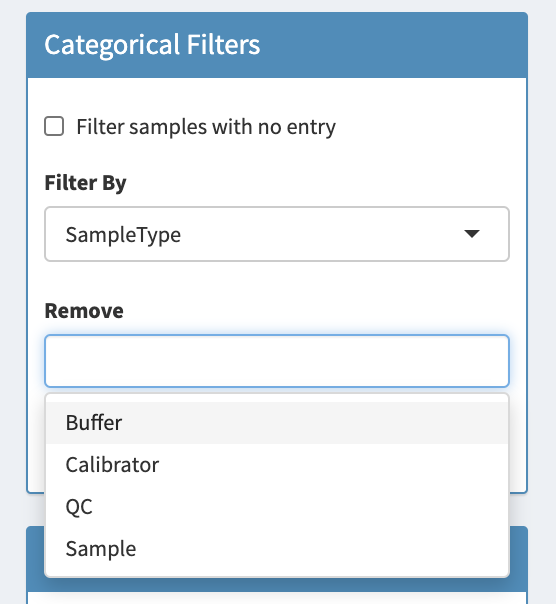
The categorical filters box.
Samples can be filtered from the ADAT based on categorical data using the Categorical Filters box. The column name can be selected from the Filter By selection box, which populates the Remove selection box with the unique categorical values in the ADAT file. Data values can be selected by clicking on one or more values in the Remove selection box. Once all selections are made, clicking the Apply button will remove those samples from the data, and the Data Dimensions box will be updated with new information.
In this example, the SampleType column is selected and the unique entries for this column are shown: Buffer, Calibrator, QC, and Sample. By clicking on Buffer, Calibrator, and QC, to select them, the assay control samples can be removed from the data file.
Checking the Filter samples with no entry box will remove all samples lacking a value for the selected column.
2.3.2 Continuous Filters
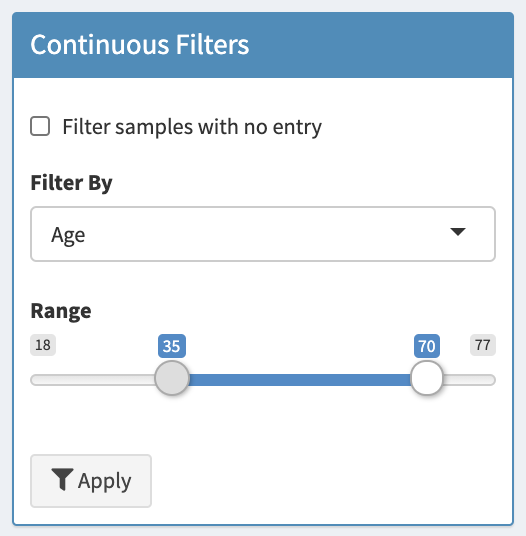
The continuous filters box.
Samples can be filtered from the ADAT based on continuous data using the Continuous Filters box. The column name can be selected from the Filter By which will update the Range slider with the minimum and maximum values for that data column. By moving the minimum and maximum sliders, a desired range of the selected variable can be chosen and all samples with values outside that range will be removed.
In this example, the Age column is selected and the sliders adjusted to keep only those samples with Age from 35 to 70.
Checking the Filter samples with no entry box will remove all samples lacking a value for the selected column.
2.3.3 Reset Filters
The original ADAT contents are always preserved and can be retrieved by clicking the Reset All Filters button.
2.3.4 Download ADAT
Once filtering has been performed, a version of the ADAT can be downloaded by clicking the Download ADAT button. As this new ADAT file may be significantly modified relative to the original, ensure that a new, unique, descriptive file name is specified so that the original ADAT is not overwritten. Keeping good notes regarding the filtering operations is essential to recall how the ADAT was modified when it is returned to at a later date. To assist in this record keeping, an additional entry is made in the ^HEADER section of the ADAT file listing the operations that were performed.